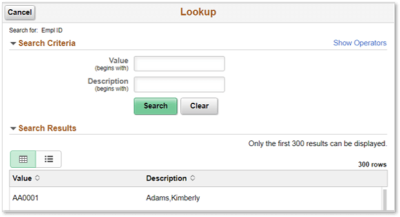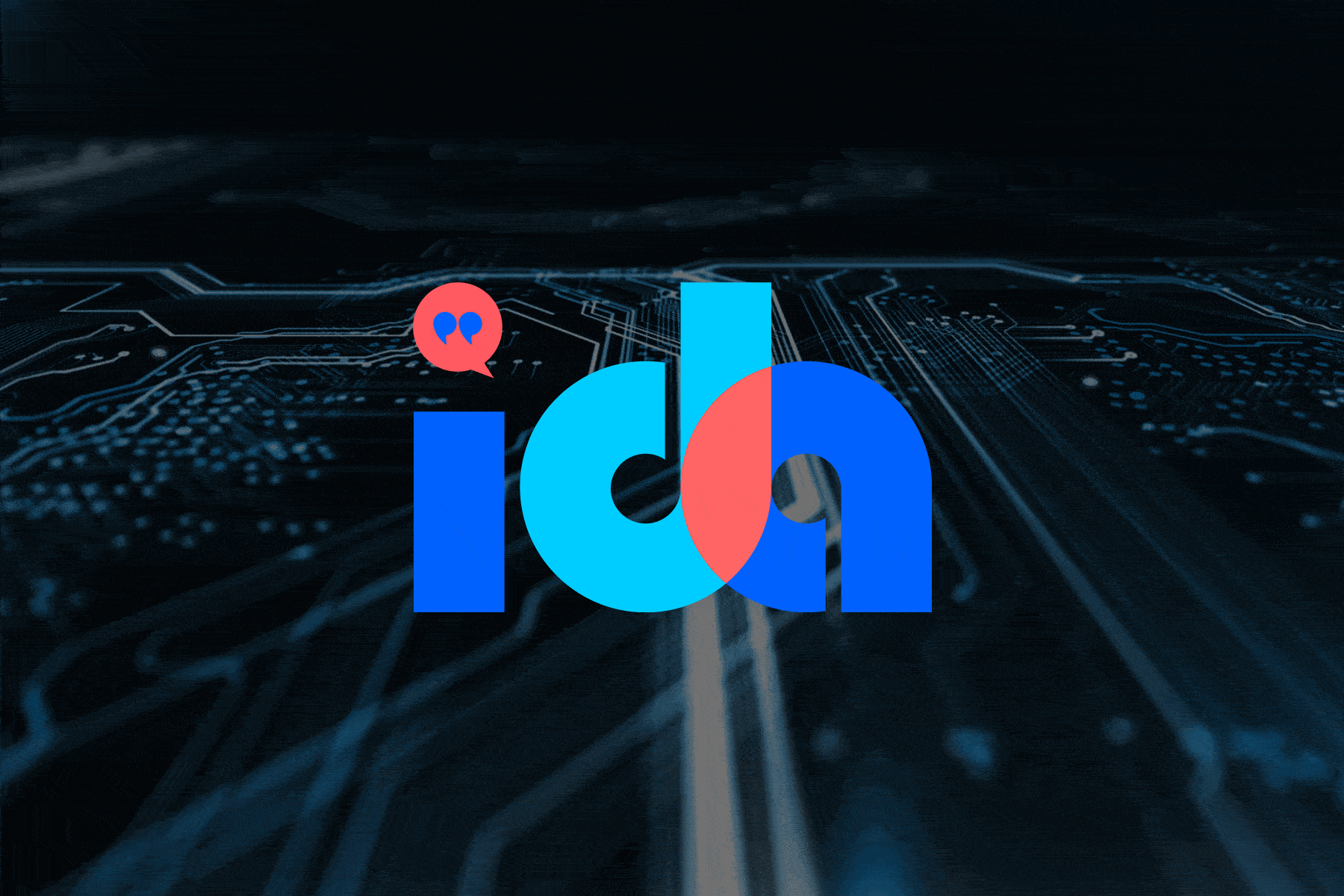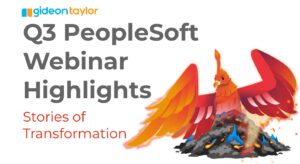A common request we hear from those building Fluid forms with our GT eForms product is, “How can I get a prompt popup in Fluid to show the search fields by default?” Oracle Support has an enhancement request for this (Doc ID 2331840.1) that was submitted in 2015 but as of Oct 2019 it hasn’t been resolved.
Good news! We’ve found two solutions for this:
- Use Event Mapping (recommended)
- Customize the PT_PROMPTPAGE page to make that section default to expanded
Event Mapping Solution
We recommend using Event Mapping so no delivered objects are customized in the process. Here are the steps to make all the prompts for a specific Fluid component open with search criteria section expanded. The example provided will enable this behavior for prompts on any Fluid GT eForms that are built using our GT eForms Framework.
In Application Designer
-
- Create or identify an Application Package to use (use any name you prefer)
- Insert a new class (use any name you prefer)
-
- Paste this code in the class:
import PT_RCF:ServiceInterface;
class FluidPrompt implements PT_RCF:ServiceInterface
method execute();
end-class;
method execute
/+ Extends/implements PT_RCF:ServiceInterface.execute +/
/* Extends/implements PT_RCF:ServiceInterface.execute */
PTLAYOUT.SEARCHR_GROUPBOX5.DataAreaCollapsed = False;
end-method;
In the PIA
-
- Navigate to Root > PeopleTools > Portal > Related Content Service > Define Related Content Service
- Click Add a New Value
- Enter a Service ID (use any name you prefer)
- Enter in a Service Name and the target Application Package, Path, and Class (from step 1 and 2)
- Enter any other Related Content Service properties as necessary
- Click Save
- Navigate to Root > PeopleTools > Portal > Related Content Service > Manage Related Content Service
- Click on the “Event Mapping” page tab
-
- Click on the “Assign Related Content to an Application Page” link near the bottom of page
- Click on the Fluid component in the navigation tree where you’d like the prompt popups to show the search fields by default
- If you want the behavior on Fluid GT eForms, click the “Include hidden Crefs” checkbox and locate the G3FORM_FL component here: Root > Fluid Structure Content > Fluid Pages > GT eForms™ > GT eForm (Fluid). The CREF may not be there depending on the version of the Framework you have. If you don’t see it, email support@gideontaylor.com and we’ll send you a project to import with the CREF.
- In the “Configure Event Mapping” page that pops up, under the “Component Page Level Event Mapping” section enter these values:
- Page: PT_PROMPTPAGE (it won’t show in the prompt but you can type/paste the value in)
- Service ID (click the Select magnifying glass): [The name of the Service ID used in step 4b]
- Sequence number: 1
- Processing Sequence: Post Process
- Navigate to Root > PeopleTools > Portal > Related Content Service > Define Related Content Service
-
- Test the prompts on the component
Page Customization Solution
In Application Designer
-
- Open this page: PT_PROMPTPAGE
- Double-click on the “Search Criteria” groupbox:
-
- On the Use tab, check the “Default Initial View to Expanded State” checkbox
-
- Save the page
- Test the prompts on the component