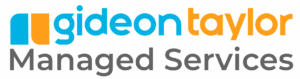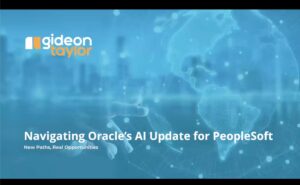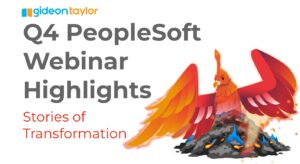Even the most seasoned PeopleSoft developer can use a little helping hand now and then. Here are a number of PeopleSoft App Designer keyboard shortcuts that Senior GT Consultant Jay Jorgensen uses on a daily basis. Commit them to muscle memory and eliminate those time-consuming trips from keyboard to mouse! Scroll down or click here to download the PDF.
General App Designer Actions
| Action | Shortcut/Mouseless Menu Navigation | Notes |
| About PeopleTools | Alt + h + b | Especially useful for determining what environment you’re logged into |
| Show/Hide Output Window | Alt + 1 | |
| Show/Hide Project Workspace | Alt + 0 | |
| Close All Windows | Alt + w + l | |
| Cascade All Windows | Alt + w + c | |
| Navigate between windows | Alt + w + # | ‘#’ refers to the window number that App Designer has assigned to that particular object. After typing Alt + w, the window numbers are visible in the menu dropdown that appears. |
General Project Actions
| Action | Shortcut/Mouseless Menu Navigation | Notes |
| Save Project | Alt + f + v | |
| Save As Project | Alt + f + e | |
| Merge Project | Alt + f + m |
General Object Actions
| Action | Shortcut/Mouseless Menu Navigation | Notes |
| Open Object | Ctrl + o | |
| Save Object | Ctrl + s | |
| Save As Object | Alt + f + a | |
| View Object Properties | Alt + Enter | |
| Find In | Ctrl + Shift + f | |
| Find Definition References | Ctrl + r | This works with most object types, but for some (namely PPC objects) this is not a valid shortcut. |
| View Object’s PPC | Ctrl + e | |
| Insert Current Object into Project | F7 | |
| Insert Any Object into Project | Ctrl + F7 |
Record/View Actions
| Action | Shortcut/Mouseless Menu Navigation | Notes |
| Build Current Definition | Alt + b + c | |
| Build Project | Alt + b + p | |
| Insert Field | Alt + i + f |
PeopleCode Actions
| Action | Shortcut/Mouseless Menu Navigation | Notes |
| Find String | Ctrl + f | |
| Go-to Line/Statement Number | Ctrl + g | |
| Find and Replace | Ctrl + h |