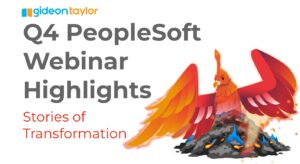As we learned at OpenWorld 2016, many application pages will not be converted to Fluid. The focus for Fluid will be self-service pages needed on mobile phones. Also, during OpenWorld, Oracle announced Classic Plus. Classic Plus (or “Classic+”) would be a style sheet that makes classic components look more like Fluid components. The buttons would be green, padding would be increased, the fonts would match and so on. Classic Plus is all done by way of a stylesheet. This is a great way to unify the look and feel within PeopleSoft. More details have since emerged that are important to understand for your 8.56 planning in 2017 and beyond.
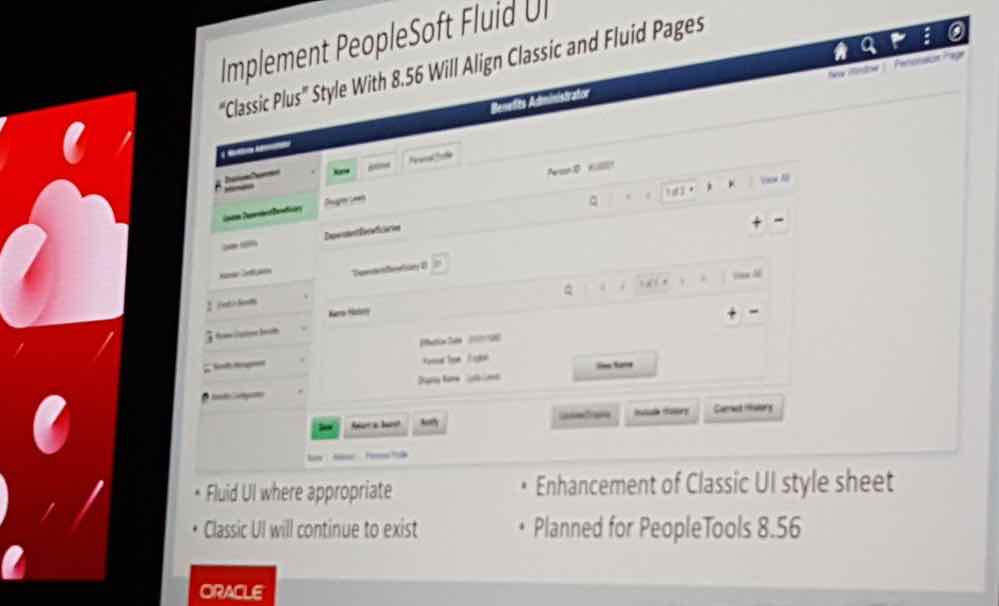
How will it work?
In PeopleTools 8.56, there will be a global option to enable the Classic Plus stylesheet. Once that option is enabled, each component will have a new flag within Application Designer which tells it to use the Classic Plus style. You can elect to roll out Classic Plus to a subset of components with this flag. If you would like to apply this setting in mass, there will also be a script delivered for that purpose.
Once a component is switched over to Classic Plus, that component will need to undergo some basic testing. Because the new stylesheet changes sizes and padding, it can disrupt the alignment on the page. Elements may no longer line up, they may start to wrap below other elements or the page may start showing scrollbars. Each component will then need to be adjusted to fix these issues.
PeopleSoft Delivered Components on Classic Plus
PeopleSoft plans to deliver vanilla pages with Classic Plus support and eventually reach 100% Classic Plus or Fluid support. This conversion will happen over time. It is important to understand this transition and that Classic Plus is not magic where upgrading to 8.56 will change every page in your system. The applications will release updates to add support for Classic Plus for each component.
Your Custom Components on Classic Plus
You should plan to convert your custom components to support Classic Plus as well. To do this, allocate time after the 8.56 PeopleTools upgrade. The process of adopting Classic Plus should follow these steps:
Step 1: Upgrade to PeopleTools 8.56.
Step 2: Turn on global Classic Plus setting.
Step 3: Open the component and turn on “Apply Fluid like theme for Classic” for that component.
Step 4: Test the component’s layout and adjust the page(s) where necessary.
Step 5: Go to Step 3 for the next component until complete.
Once Classic Plus and Fluid components are fully implemented, the entire PeopleSoft experience will be using the updated styles. At IntraSee, we are experts in the user interface, so if you have questions, please contact us below. You don’t need to stop at PeopleSoft either. IntraSee can help you create a one-stop shop utilizing Oracle PaaS to unify the user experience between all your PeopleSoft pages, your on-premise applications and cloud applications using our Cloud Adapters.
Editorial note: March, 2019, at Alliance HEUG 2019 Oracle announced that delivered Campus Solutions’ Classic Plus pages were no longer being planned for release. This means customers are able to covert vanilla pages to Classic Plus on their own, but they are not currently planned for a future PUM.